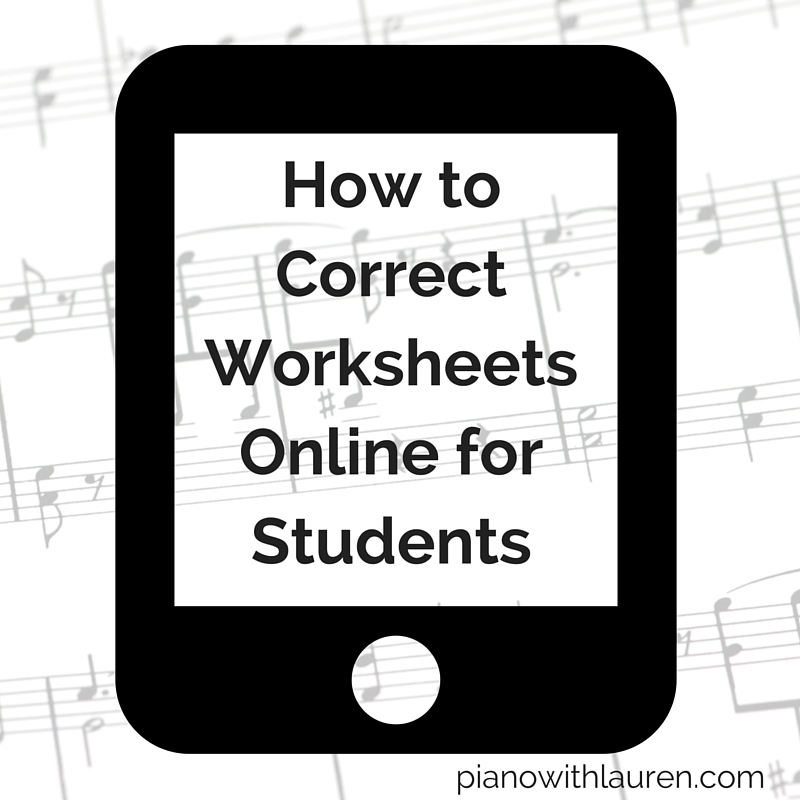
If a student sends an image of a worksheet to you, here is way to easily correct the worksheet and send it back to them using an iPad and the Notability app. You can also use this method if you have a long-distance student that you teach via Skype or FaceTime.
- Once a student emails or texts his work to you, save the image to your device.
- In your photos folder, select the photo you would like to annotate and then select “Notability.” It will then send the photo to the Notability app.
- Once you open notability, an import box will show. Select “Create new note.”
- When the image is opened, you can zoom in using two fingers if needed. Select the pencil icon to annotate your student’s work. I find that using a stylus makes this a little easier.
- When you are finished annotating the work, select the top arrow to email to your student. Your student will then receive the worksheet with your corrections!
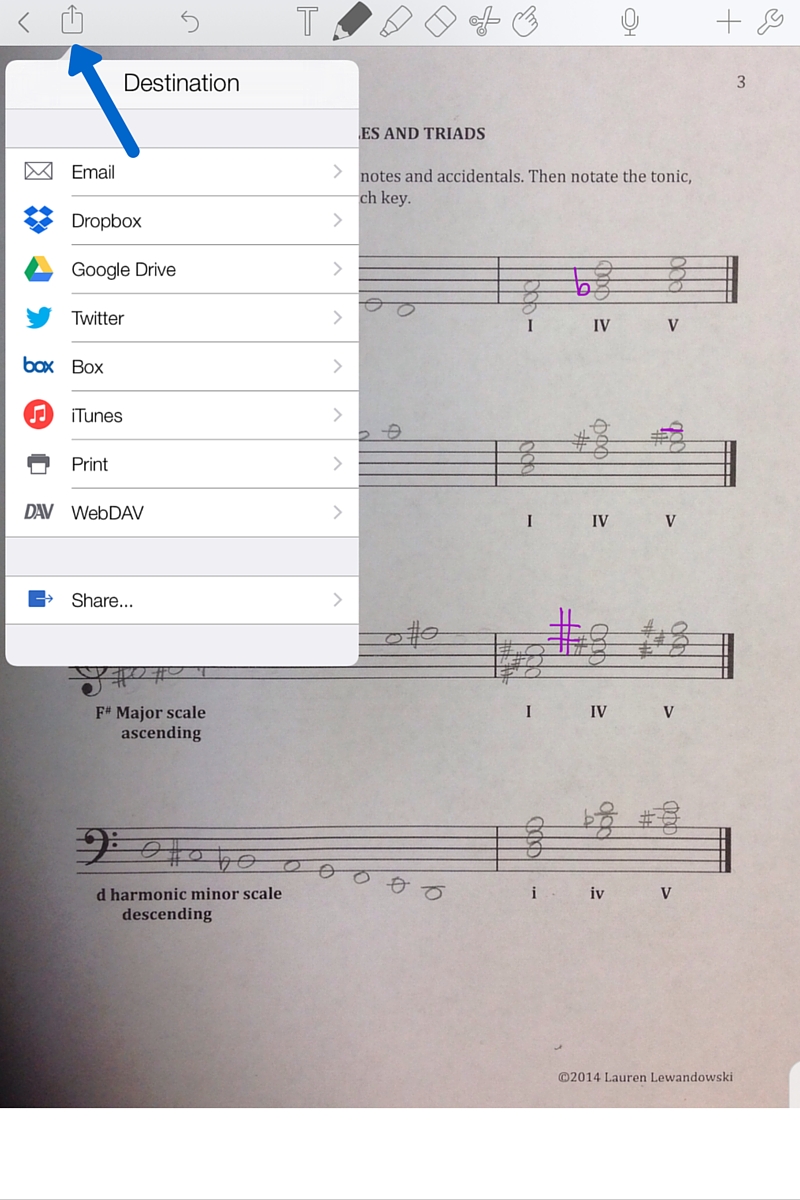

Lauren teaches piano to students of all ages. She enjoys creating resources for her students and teachers. She is the author of Ready for Theory®. For personalized help, check out the consultations page for teachers.

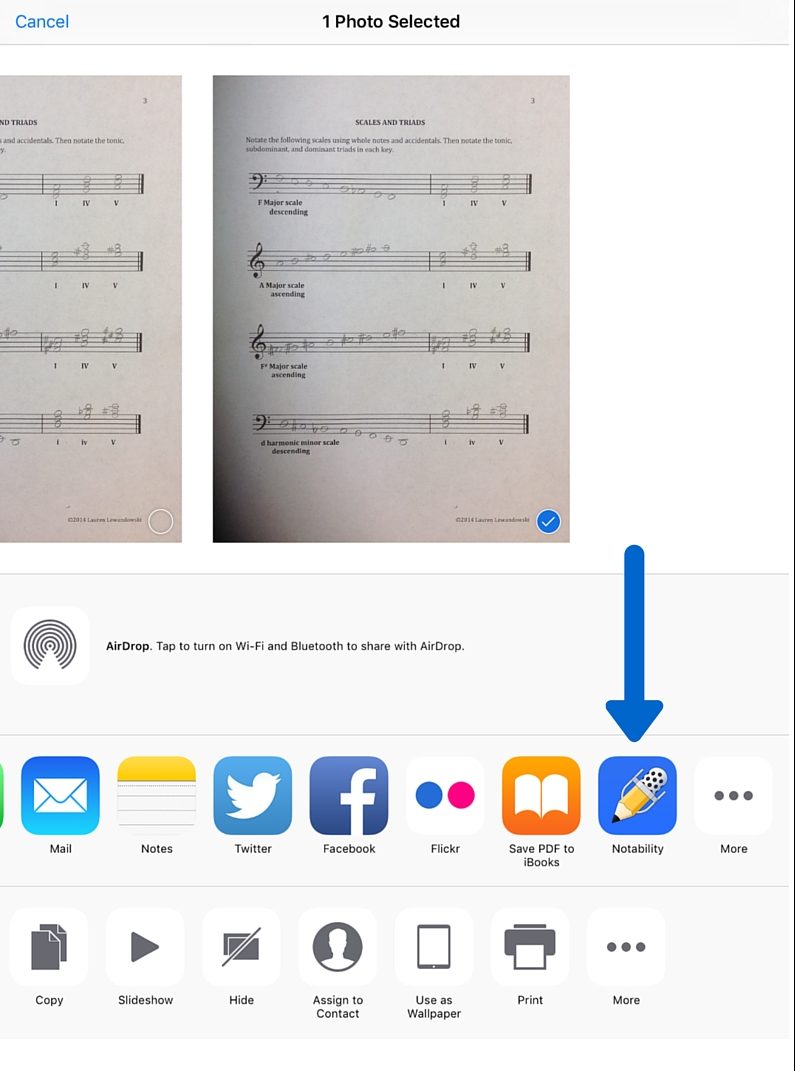
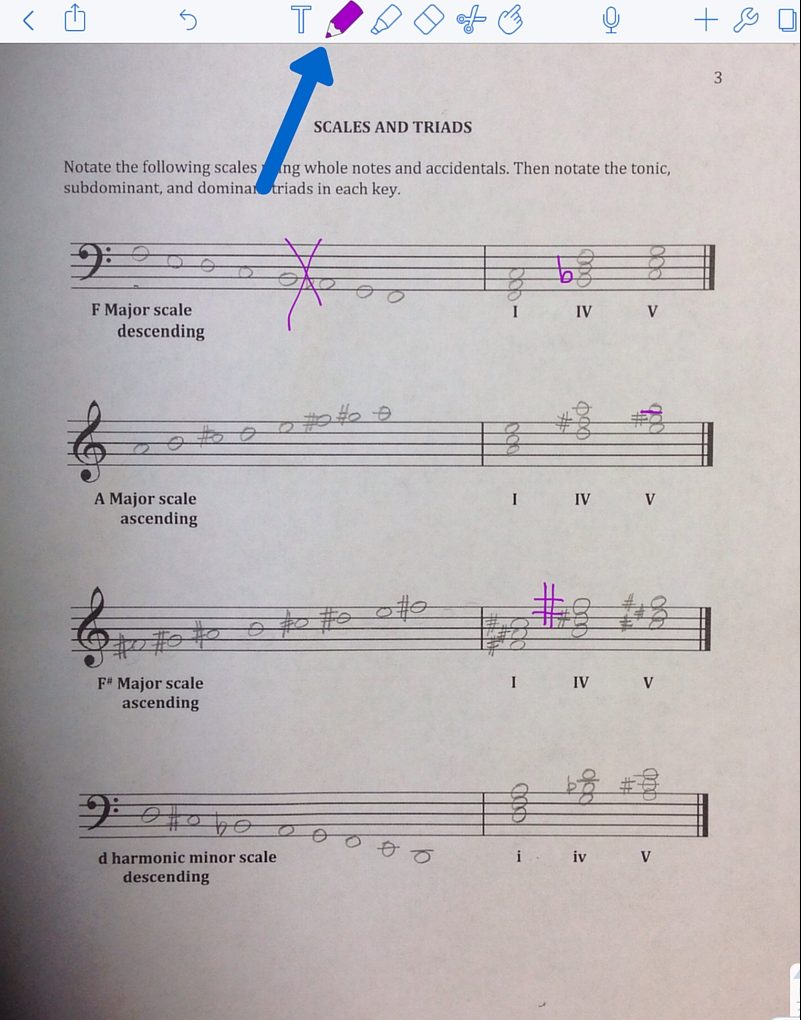




You could also use Talkboard for live collaborative work. I love it!
Thanks for the suggestion, Linda! I’ll check it out.