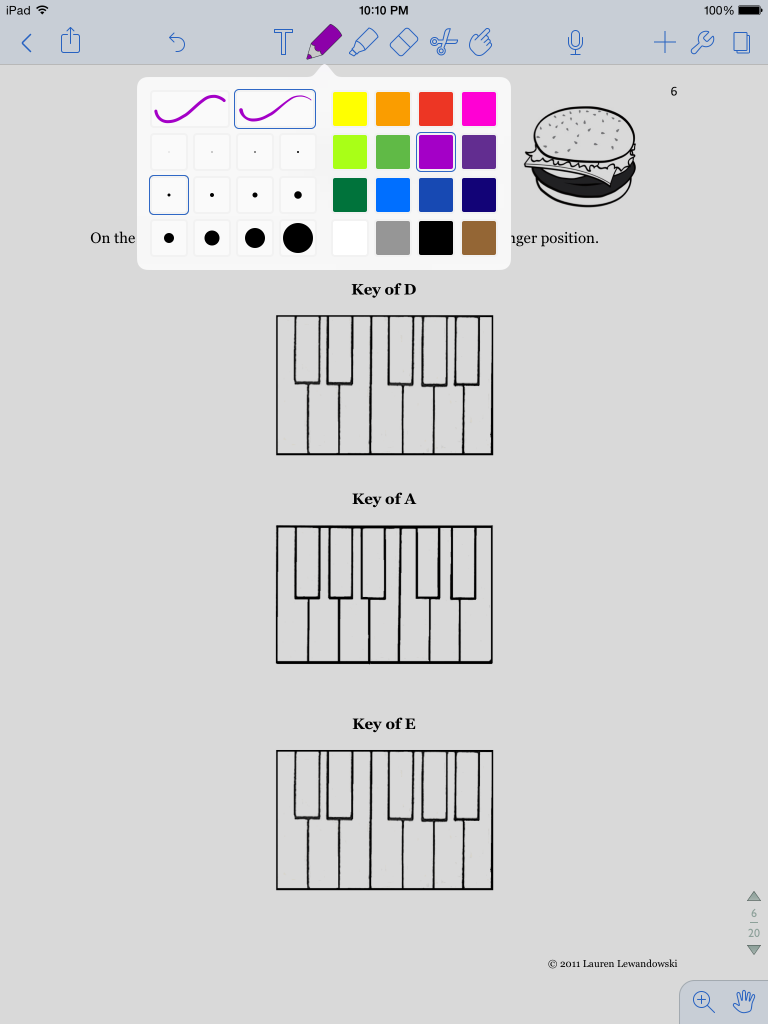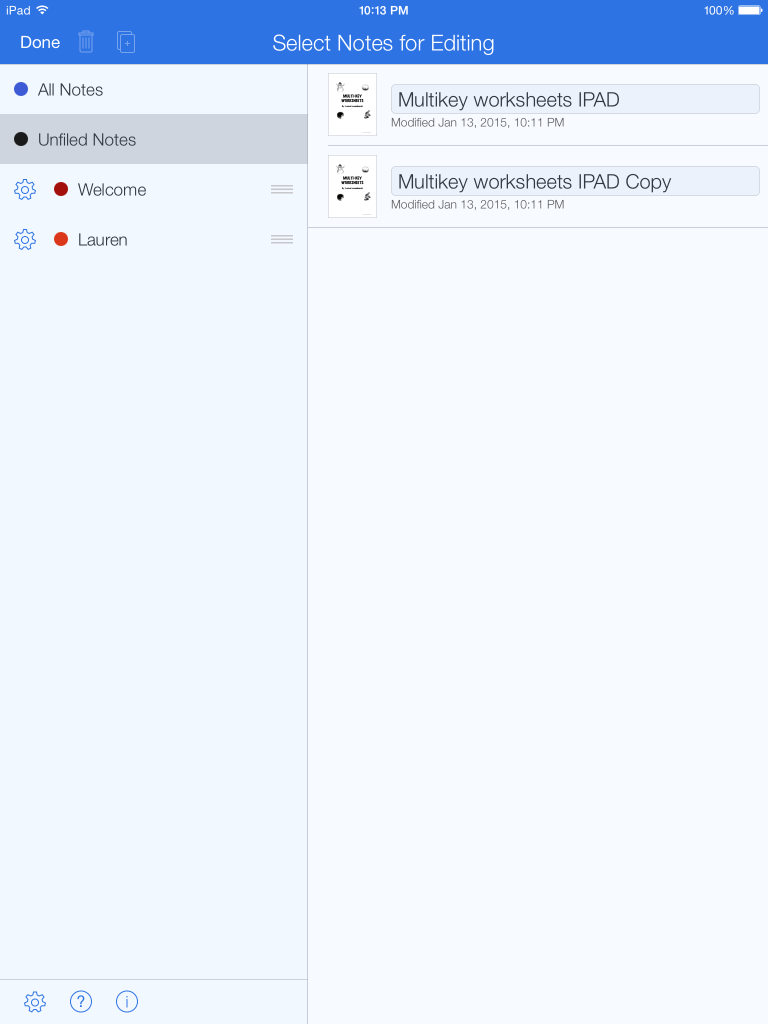Using an annotation app on a tablet allows students to complete worksheets digitally during a lesson. No longer will the teacher have to spend time printing and organizing worksheets.
I downloaded the app “Notability” to use for worksheets. It is just a few dollars and has many features.
The following steps show how I used “Multi-key Worksheets” with students on my iPad. These worksheets are available as a print version as well as digital version. Once the digital version is purchased and downloaded, you can use it endlessly on your tablet!
- Step 1: Purchase and download worksheets.
- Step 2: Open PDF file on a tablet.
- Step 3: Once the PDF file is opened, tap it and select the annotation app that you would like to use to open the PDF file. I chose “Open in Notability.”
- Step 4: When the file is opened in Notability, you can create a new note or add the files to an existing note.
- Step 5: Get to work! Notice how you can select the pen and write on the worksheet. You can also erase, add text, images, etc.
There are many different options to draw on the tablet. Different colors and widths can be selected. I use a stylus with young students to help them write on the tablet.
With notability, you can also create different notebooks. You can create a notebook for each student so that his work is saved.
Click here to purchase the Multi-key worksheets.

Lauren teaches piano to students of all ages. She enjoys creating resources for her students and teachers. She is the author of Ready for Theory®. For personalized help, check out the consultations page for teachers.

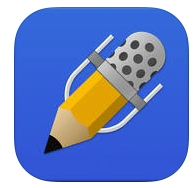
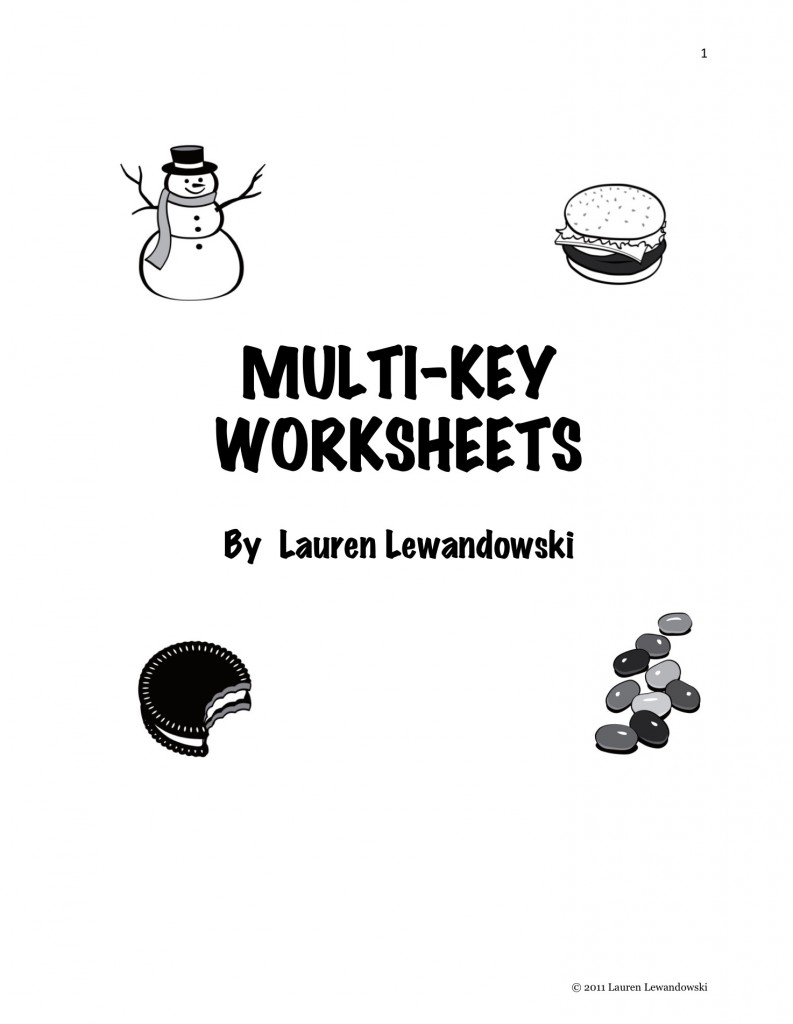
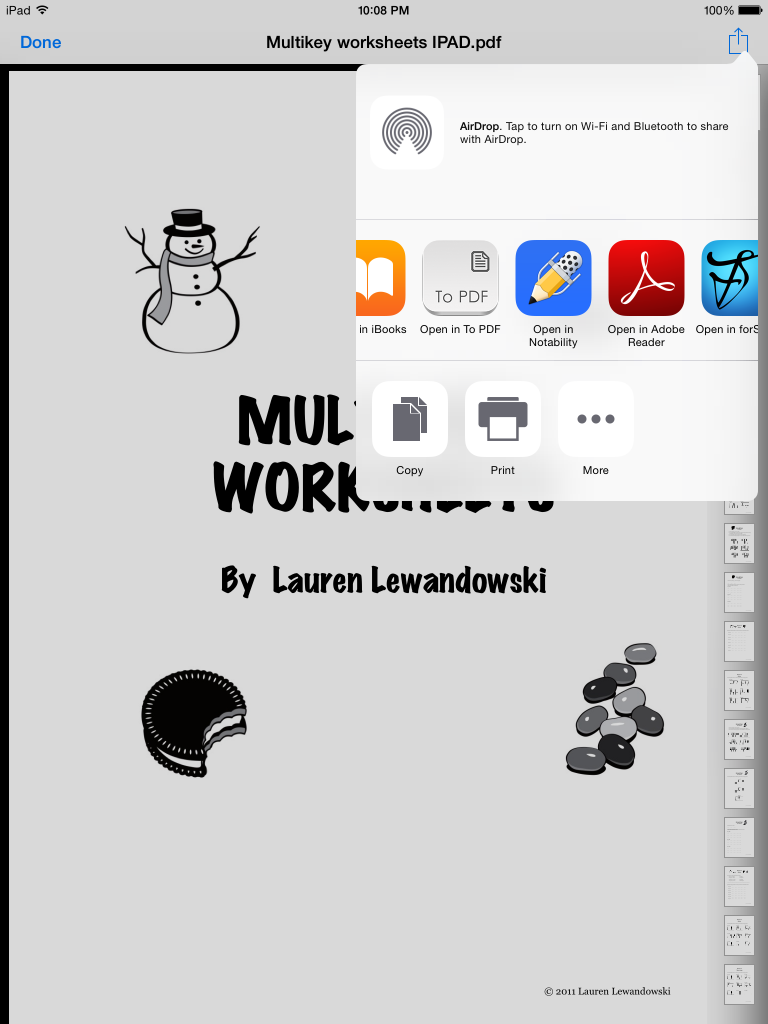
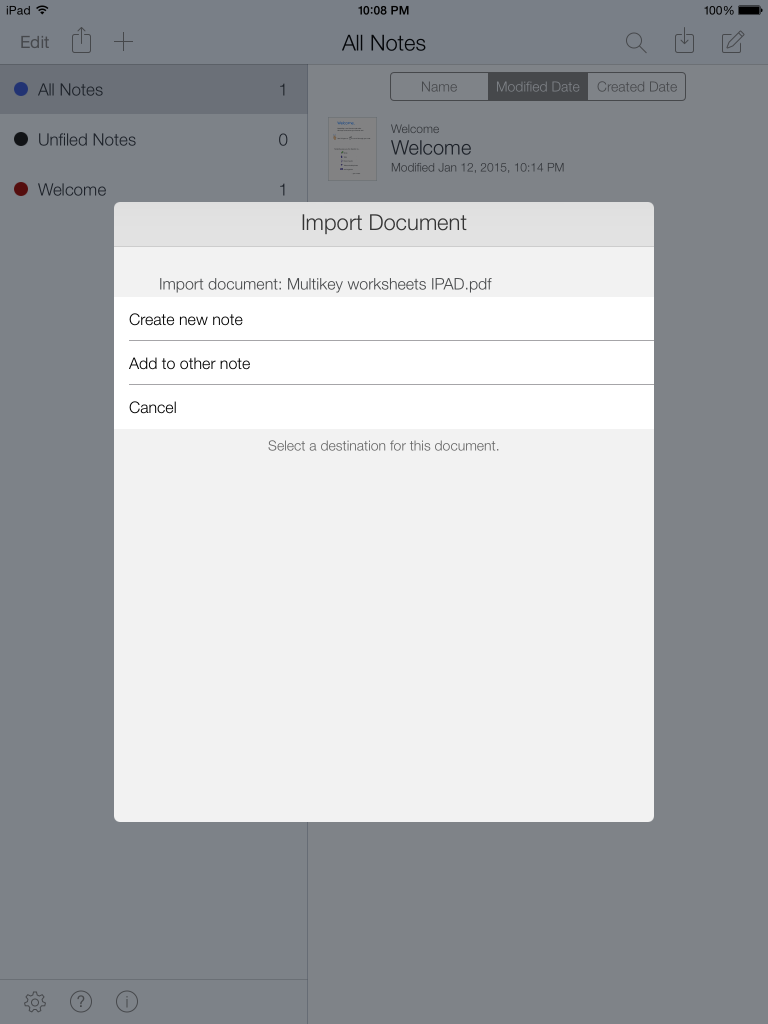
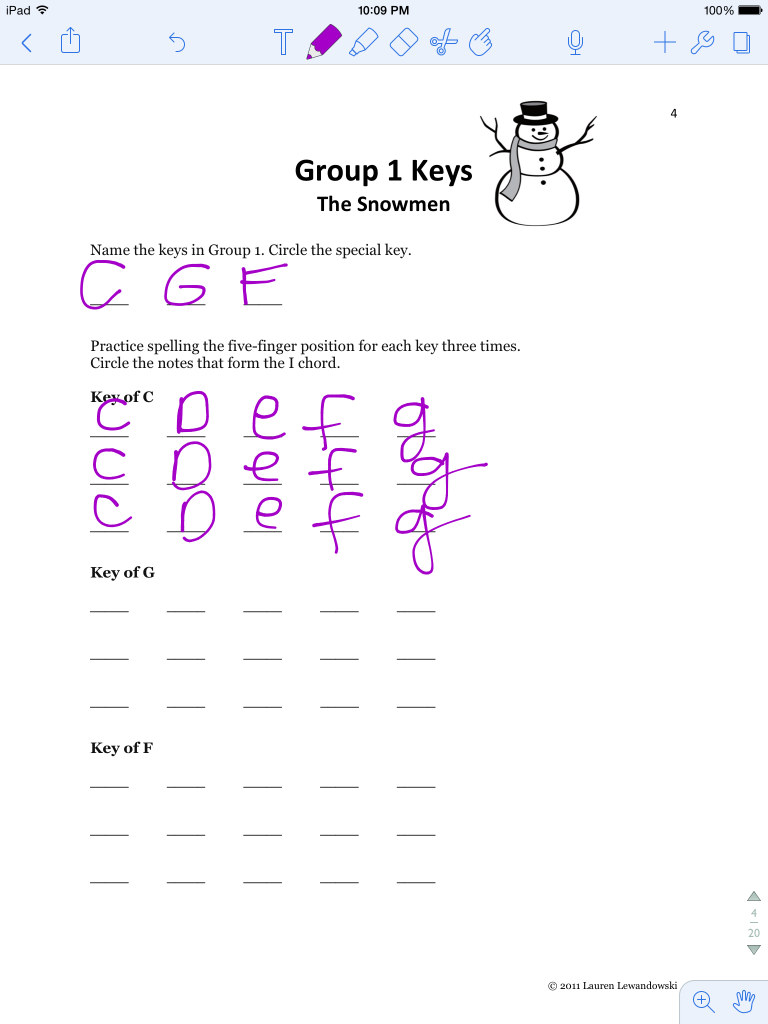 There are many different options to draw on the tablet. Different colors and widths can be selected. I use a stylus with young students to help them write on the tablet.
There are many different options to draw on the tablet. Different colors and widths can be selected. I use a stylus with young students to help them write on the tablet.